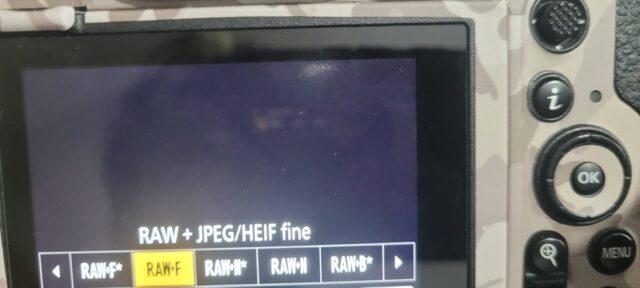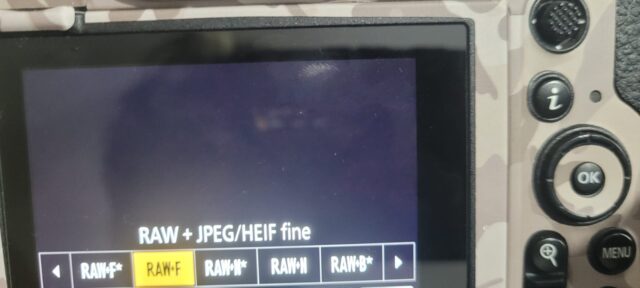Activity Feed › Forums › Everything Photography › About Raw and JPEG File
-
About Raw and JPEG File
Posted by SUNIL RAO on November 14, 2024 at 9:22 amHi All,
Past eight months, I’ve been using my Nikon Z8 camera. And now I’m having some file format issues. For example, I’ve selected the file for both Raw and JPEG images, but the camera sometimes delivers only JPEG images and NEF format is missing, which is unusual. Can someone tell me what the problems are and whether anyone else is experiencing them.
Kindly suggest
Sunil.R.Rao
-
This discussion was modified 1 year, 1 month ago by
 SUNIL RAO.
SUNIL RAO.
SUNIL RAO replied 1 year, 1 month ago 4 Members · 6 Replies -
This discussion was modified 1 year, 1 month ago by
-
6 Replies
-
May be try to check if option to save jpeg to one card and raw to other card is enabled (if u have two card slots) not sure but if there is no second card present after that option, it may just save jpeg to card 1 and raw may not be saved.
-
-
Hi Sunil, Can you please provide more information on images saving settings (as Keyur pointed out). And also, when you say the camera sometimes delivers only jpg, what do you mean? How are you copying the images to your computer? Are you removing the card from the camera and copying via a card reader or connecting camera directly to computer and copying?
-
Sir,
Good Day
Kindly find the attached. One Two only one slot is working (Using CFexpress Card), and another slot is Faulty.
And regards to copying the files, normally I will connect Camera to Desktop directly through Cable. When I copy the files some of RAW files are not available. I suspect this happens only for Burst Mode Picture files.
-
Hello Sir,
As pointed out in the reply about copying files to computer what’s the right way to copy.I always remove and copy via card reader.
-
Hi,
Am using directly from Camera to Computer through USB Port, since i have not purchased the CFExpress Card Reader.
Using your DSLR camera as an intermediary to transfer files to an SD card via a USB cable is generally safe, but there are a few considerations to keep in mind:
Risks and Considerations
- Potential for Data Corruption: If the connection is interrupted (e.g., due to a loose cable or power loss), there is a risk of data corruption on the SD card or in the files being transferred.
- Battery Drain: Transferring files via your camera can drain its battery more quickly than using a dedicated card reader. Ensure your camera has sufficient battery life before starting a transfer.
- Speed: Transferring files through the camera might be slower than using a dedicated SD card reader, especially if your camera has limited USB transfer speeds.
- File Management: Depending on your camera’s firmware, you might have limitations on how files are managed or organized during the transfer process.
- Compatibility Issues: Ensure that your camera and computer recognize the camera as a storage device. If there are compatibility issues, the transfer might fail.
Recommendations:
- Use a Dedicated Card Reader: For larger file transfers or frequent use, a dedicated SD card reader is usually more efficient and reliable.
- Backup Important Files: Always keep backups of your important files, regardless of the transfer method you use.
- Check for Updates: Ensure your camera’s firmware is up to date, as updates may improve transfer reliability.
-
-
Log in to reply.